Hi. Welcome to Banner+.
This is a tool meant to make class registration through W&M Banner easier and faster!
Learn about what I doThis is a tool meant to make class registration through W&M Banner easier and faster!
Learn about what I doRegistration through W&M Banner can be stressful. Often, whether you get into a class you want depends entirely on how fast you can input your CRNs. That's where Banner+ comes in. Banner+ is an easy to use chrome extension that makes inputting your CRNs incredibly fast and simple.
Here's what W&M Banner registration looks like using Banner+:
At any point before your registration day, you can add and save your desired CRNs to your Banner+ by accessing its options page. Just right-click on the Banner+ extension icon and enter the CRNs you want to register for. (You can test your Banner+ with these CRNs by going to the Testing section of this very page!)
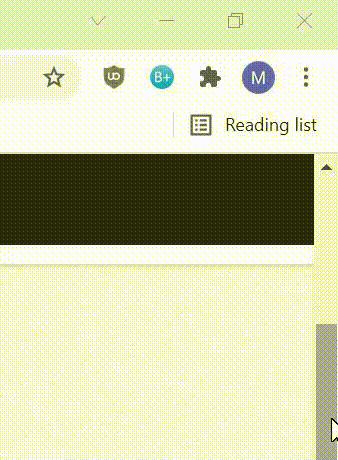
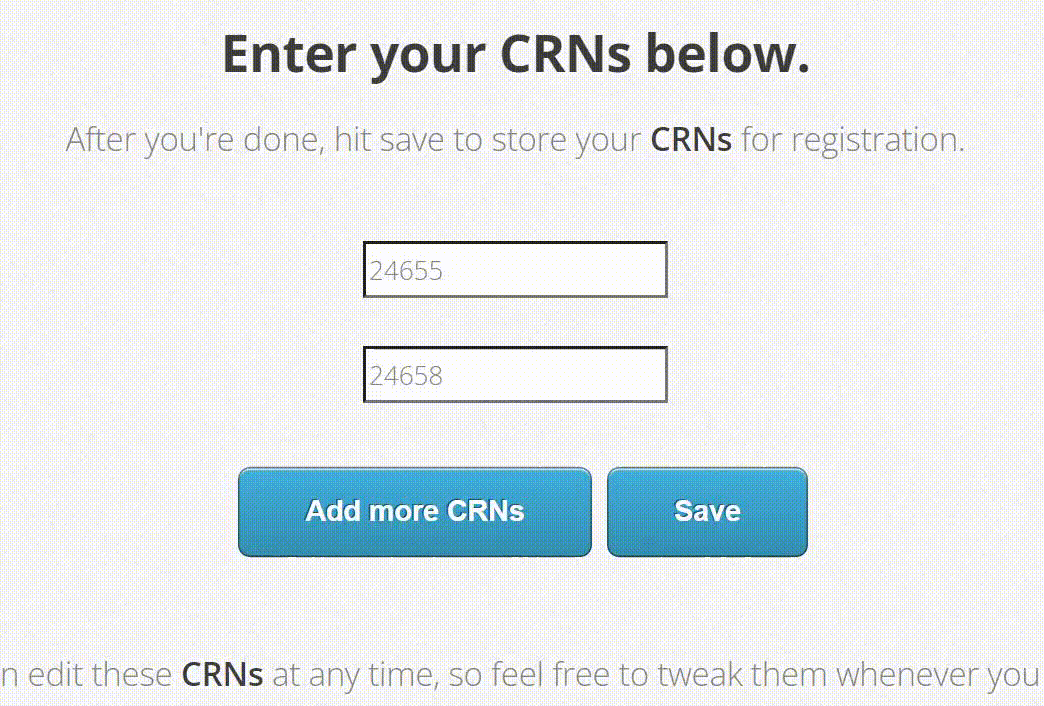
After getting onto the Banner registration website, you'll be prompted to enter the semester you're registering for. Here's where you'll wait for your registration period to begin, and as soon as it does, press the continue button and get ready to go fast.
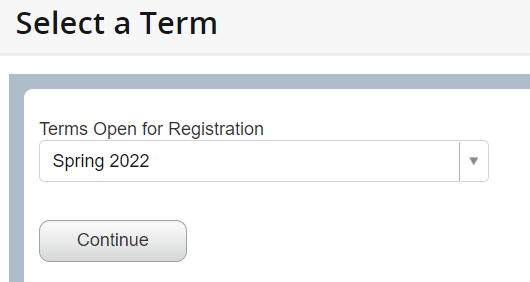
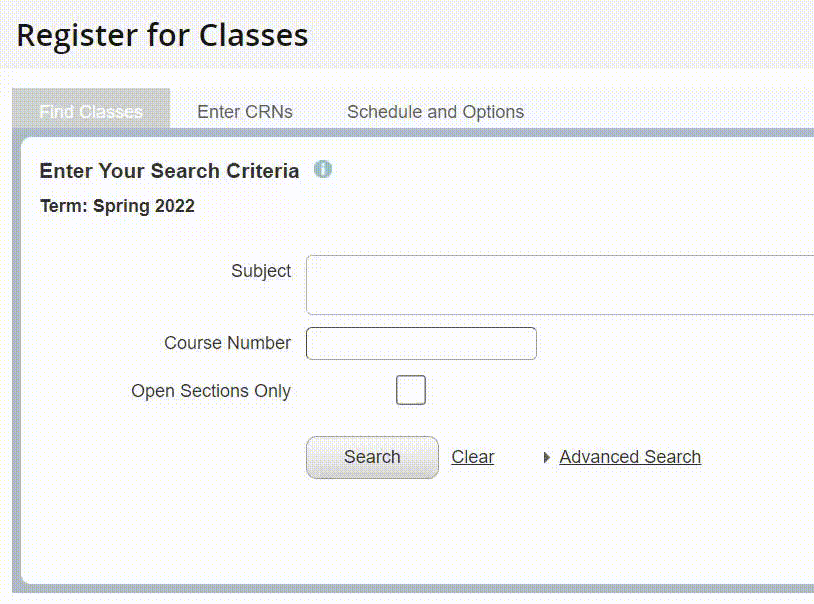
You'll be sent immediately to the registration page, unfortunately, you're on the wrong tab. Instead of searching for classes indvidually, Banner+ directly enters your CRNs on the Enter CRNs tab, so you need to switch to that. (If you'd like Banner+ will automatically swtich to this tab when clicked.)
Now that you're on the Enter CRNs tab, it's time to use Banner+! All you need to do is left-click the Banner+ extension icon, and all of your saved CRNs will be entered automatically. You don't even need to add the CRN boxes!
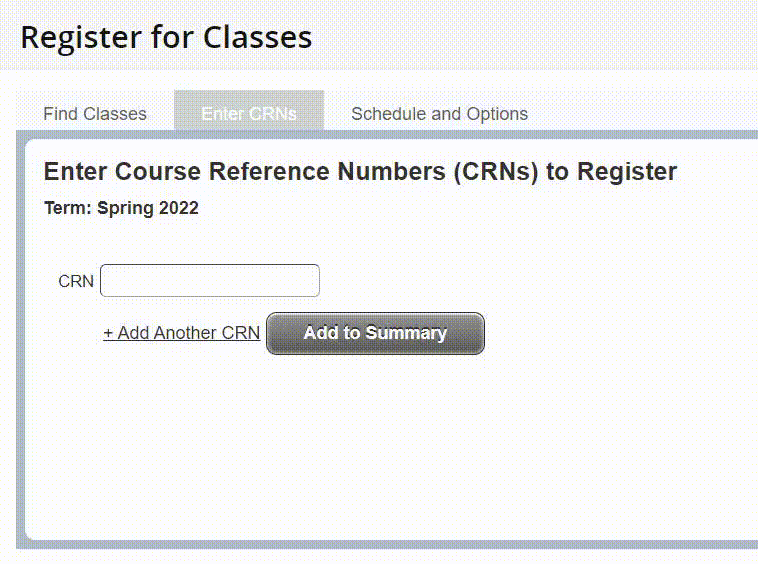
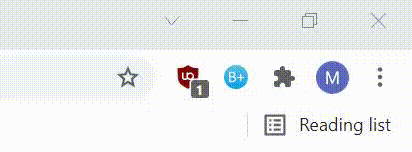
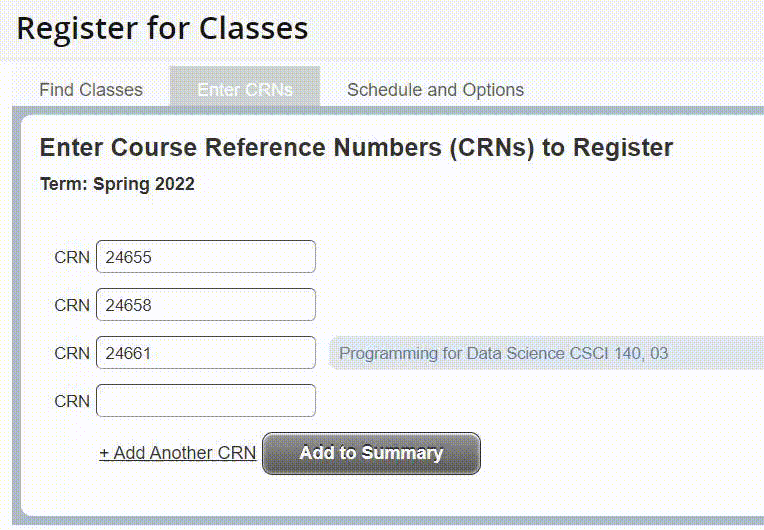
After your CRNs are entered, you need to hit the Add to Summary button to add it to the Summary section. (If you'd like, Banner+ will automatically press this button after it inputs your CRNs.)
Finally, the last thing to do is press the Submit button to officially register for your classes! Ignore how the right demo shows some errors, it's only showing that because: There's a scheduling conflict, I've taken those classes before, they're all the same class :P. (If you'd like, Banner+ will automatically press this button after it adds your CRNs to the Summary section.)
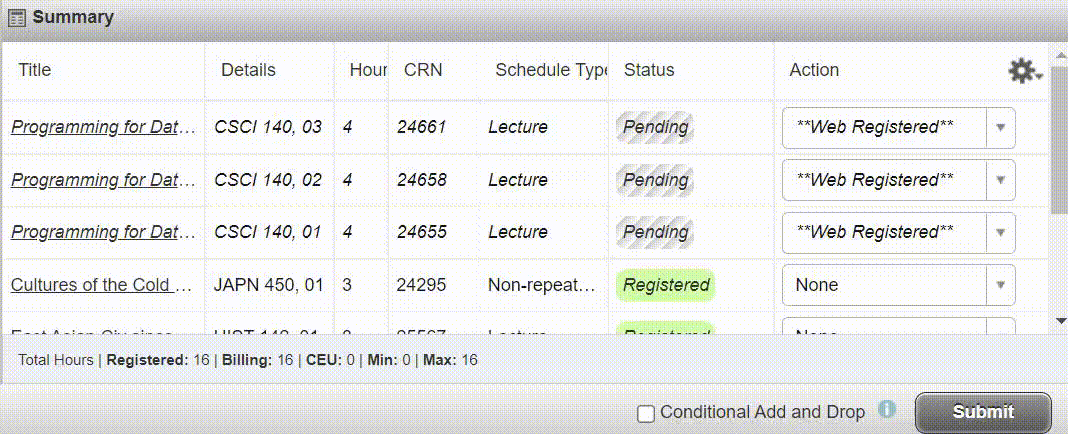
To download Banner+, click the link below corresponding to your current browser, then simply pin Banner+ to your extension bar. After that, you should be good to go!
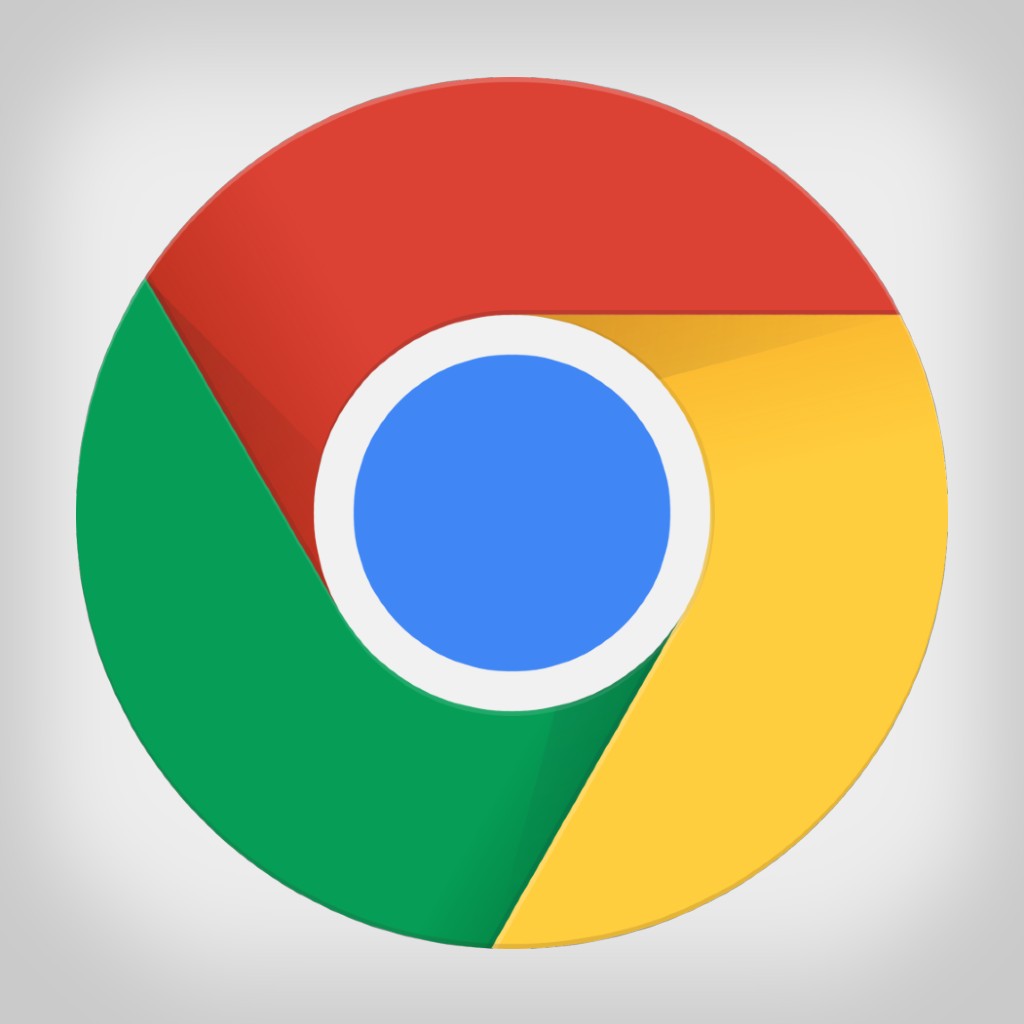
Install Banner+ directly from the Chrome Web Store.
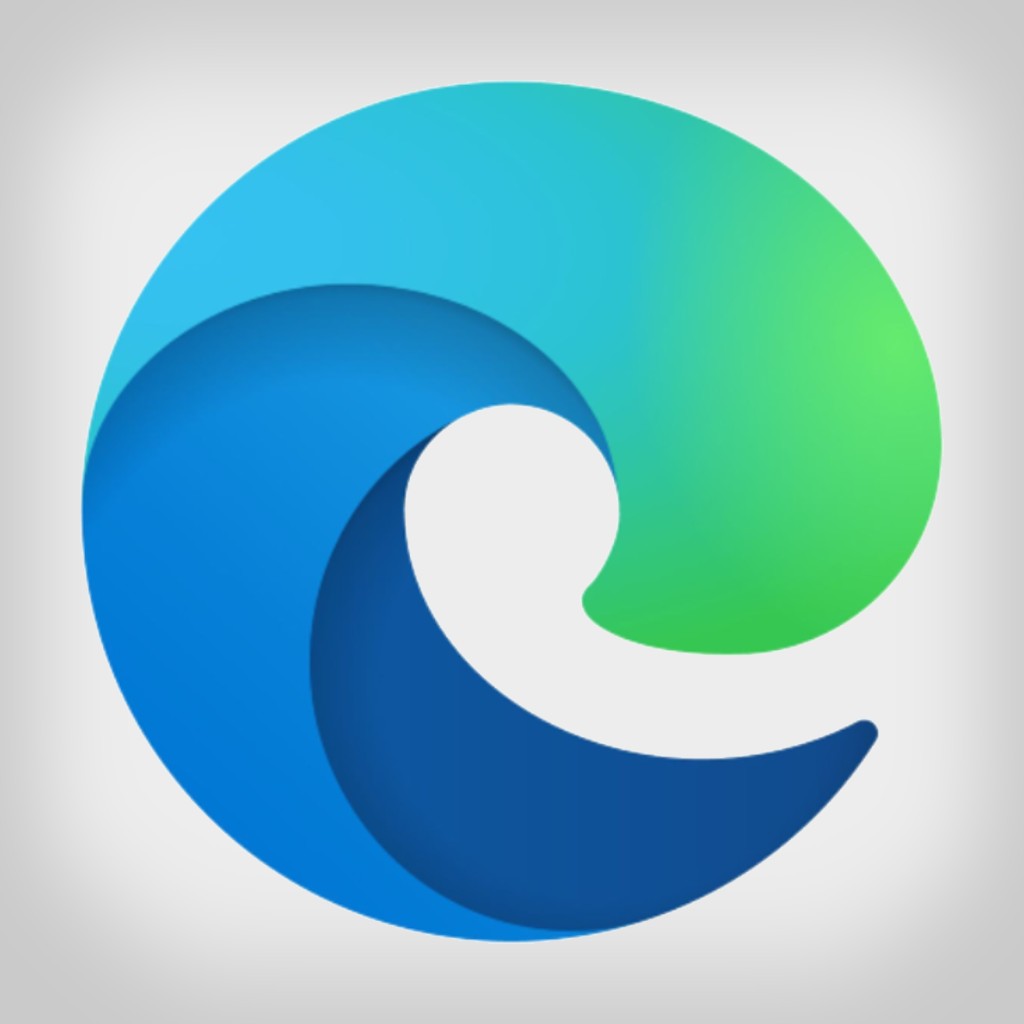
Install Banner+ from Microsoft Edge Addon's or the Chrome Web Store.

Click to install Banner+ directly from this website.
If you've already saved your CRNs to your Banner+ options page (see Usage section), then you can test the program by left-clicking the Banner+ icon, just like you would on registration day! Your CRNs should appear in the text-boxes below, along with any preferences you've enabled.
If you're curious about the source code behind Banner+ (or if my code ever breaks), feel free to visit my GitHub page.

Feel free to peruse or download my code as you please!